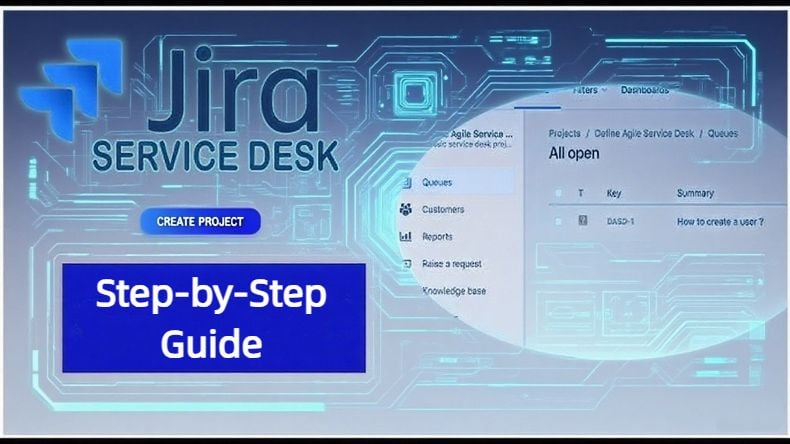
Jira: A Step-by-Step Guide to Your First Project Setup
This article serves as a "crash course" in Jira, including basic usage, step-by-step instructions for project creation and management.
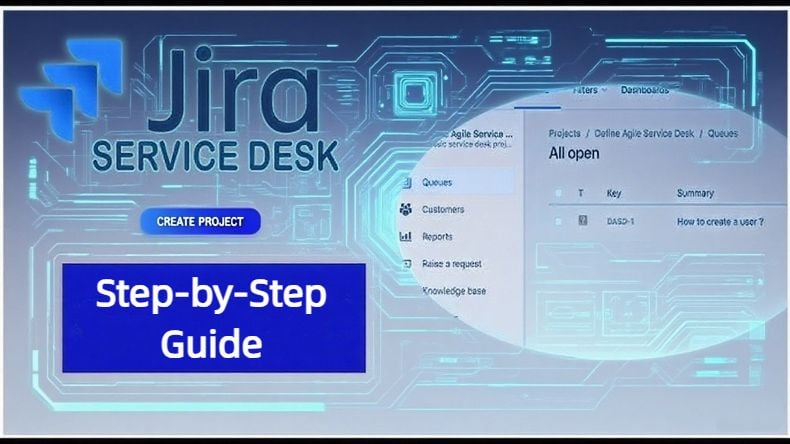
Managing a project can become chaotic without proper structure. Agile teams require the right tools to maintain order and prevent time consuming and costly mistakes. JIRA is considered the "gold standard" for agile project management, offering robust tracking, collaboration, and efficient workflow management features. However, for beginners, it can be overwhelming.
What is Jira Software?
Jira Software is a project management tool developed by Atlassian Corporation, a software company. Originally, Jira was designed for agile software development to plan, track, and manage work efficiently.
Over time, Jira has expanded to become a flexible tool for managing various project tasks, making it an ideal solution for IT, marketing, operations, finance, HR, legal, and other departments.
Some notable products in the Atlassian ecosystem that complement Jira's capabilities and offer a comprehensive suite for various project management include:
-
Confluence – a team workspace for knowledge sharing and collaboration
-
Jira Service Management – a service desk platform for IT operations and support teams
-
Jira Align – a platform that bridges the gap between business strategy and technical execution, using data from Jira to align work across teams with organizational goals.
Using Jira Software improves project management by enabling team collaboration within a logical structure, ensuring transparency, and keeping everyone on the same page.
Jira is highly flexible and can be customized to fit the specific needs of any team. Whether you follow Scrum, Kanban, or your own unique agile methodology, Jira's adaptability makes it very effective for project management.
Additionally, Jira provides detailed reports and dashboards, helping all stakeholders track progress and stay informed throughout the project's lifecycle.
Jira key concepts for beginners
Before we get into project creation and management details, let's briefly cover the main Jira concepts you'll encounter:
-
Projects are customizable collections of work items (issues) that teams use to coordinate various tasks, such as product development, tracking project milestones, managing marketing campaigns, implementing IT infrastructure changes, etc.
-
Work Items (Issues) are the core element of Jira and represent different types of work items such as tasks, bugs, stories, and epics.
-
Boards are visual tools for managing work items within a project. There are two types of boards: 1. Scrum Boards for sprint-based work and is focused on iteration; 2. Kanban Boards for continuous workflow management without sprints.
-
Sprints are time-boxed periods where a set amount of work is completed.
-
Backlog is a space where you can prioritize and manage work that can be pulled into sprints.
-
Workflows define work items' lifecycles, moving them through statuses like To Do, In Progress, and Done. They can be customized to fit specific project needs.
Types Of Projects You Can Create In Jira
The type of project that you choose should depend on what kind of approach your team takes to develop, and what kind of project you will be working on.
When you create a project in Jira, you can choose between these six options:
-
Basic software development
-
Scrum software development
-
Kanban software development
-
Task management
-
Process management
-
Project management
Each of these types of projects comes with its own specific set of features.
Step-by-step Guide On How To Create A Project In Jira
Knowing how to create a project in Jira will help you manage your software developments more efficiently. Follow these steps to create your first project.
Step 1: Create The Project
Start by setting the project up. You will need to be a Jira administrator with global permission to do this. It's important to understand Jira Permissions before you start.
To create the project, simply:
a. Select Projects in the navigation
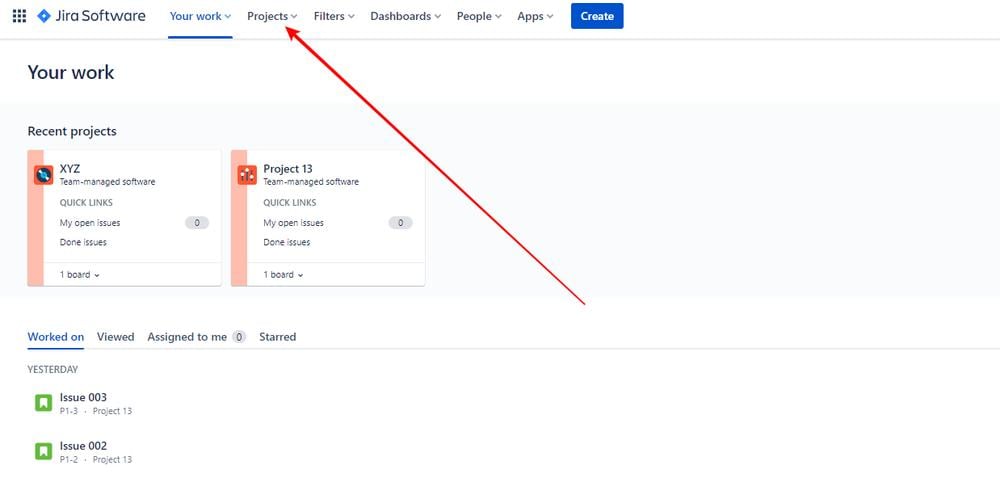
b. Select Create Project
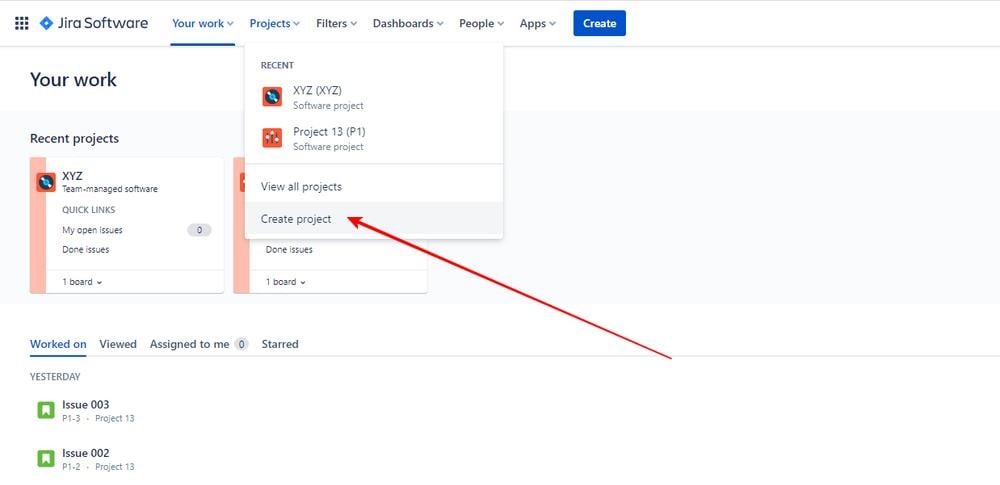
Step 2: Select The Product Or Category Template
Now you need to choose a template for your project. This is the type of project that you will create, as outlined earlier. To do this, you can choose between category templates and product templates.
Category templates are grouped together based on use-case categories. Product templates are grouped together by Jira cloud products under Products.
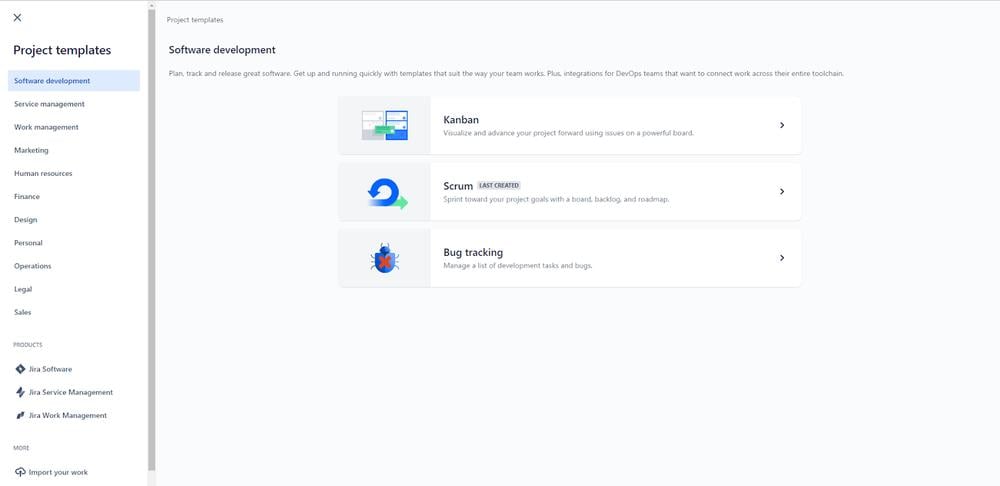
When you view each template, it will display detailed information about how the specific template works.
You can go through the different available templates for your project and choose the one that best matches your needs. To do this, click on one of them and simply select Use Template.
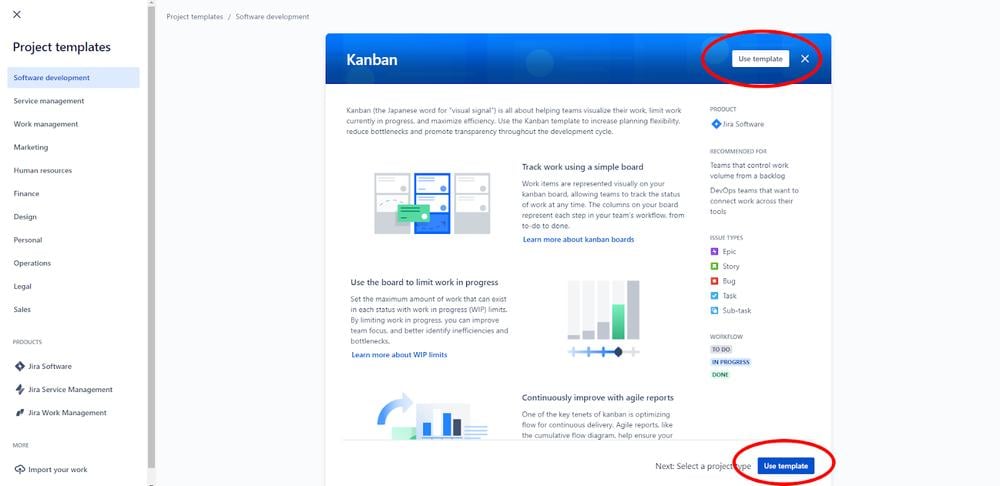
When creating a project in Jira based on a template, the project is created with a set of predetermined schemes.
These schemes are:
-
A notification scheme (default)
-
A permission scheme (default)
-
A field configuration scheme (default)
-
A workflow scheme
-
A scheme for issue security
-
A scheme for issue type
Step 3: Choose The Project Type
Next, you will need to choose what type of project you will create in Jira. This can either be a company-managed project, or a team-managed project. The type you choose should depend on how you want the project to run and what you want collaboration to look like.
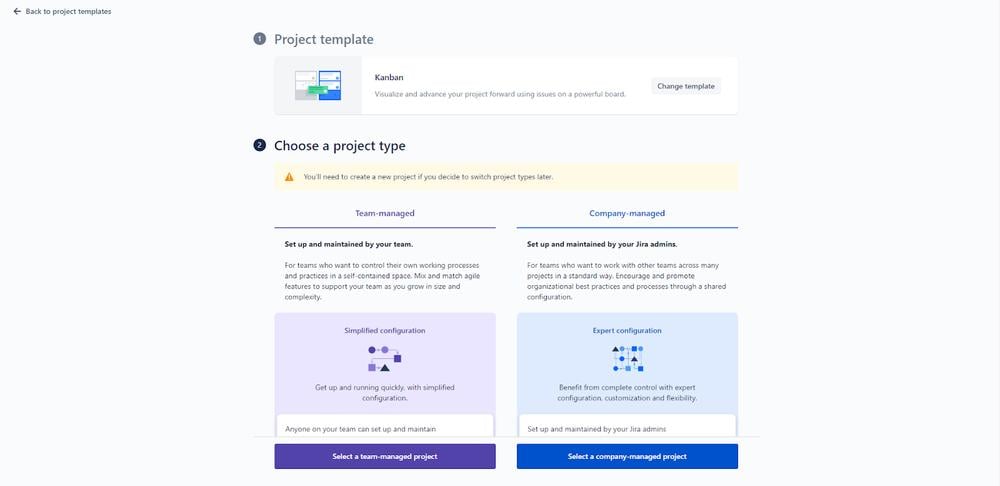
Any member of Jira can create a team-managed project, but only Jira admins can create company-managed projects using any template.
Step 4: Name The Project
Your Jira project will need a name, so now is the time to add this.
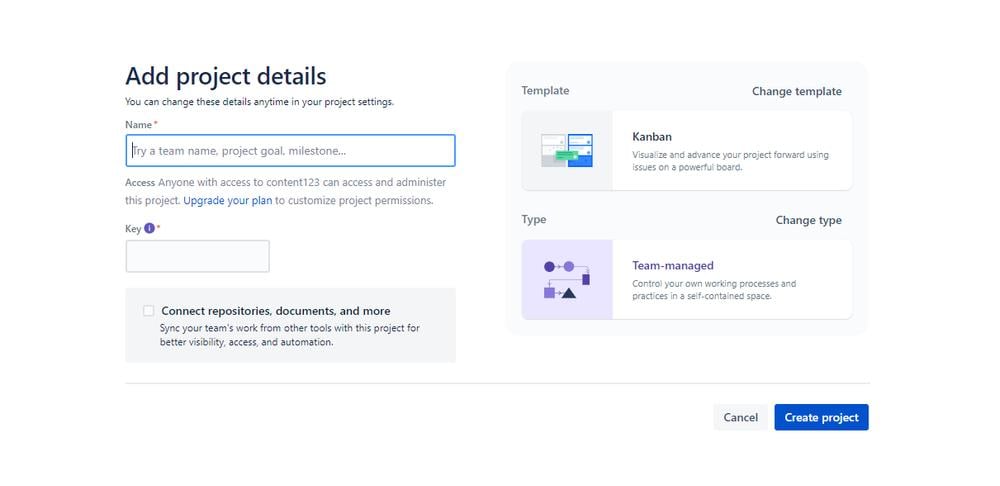
If you want to change the service project template at this stage, you can do so. Simply select Change Template and find a template that better matches your project.
You can also change the type of project that you selected in the previous step.
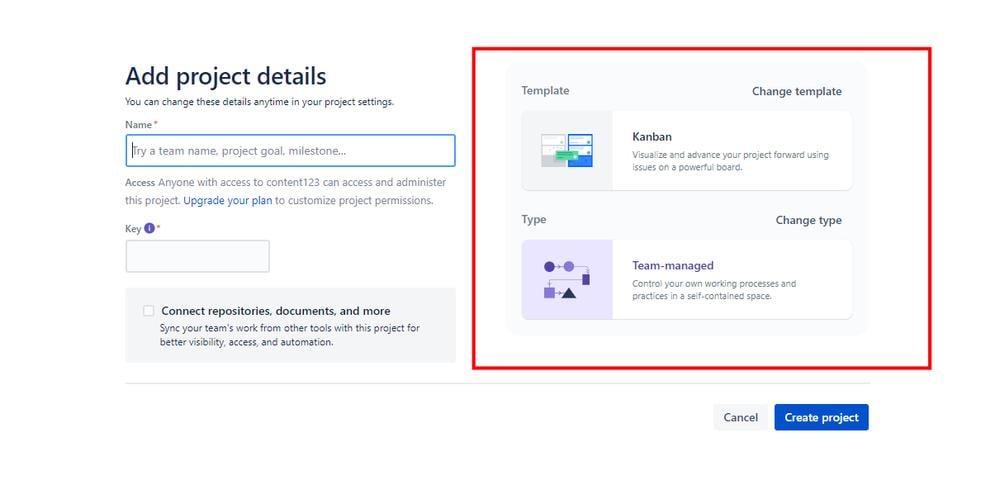
Step 5: Make The Project Live
Now your project in Jira is ready to go. Select Create to get the project into action.
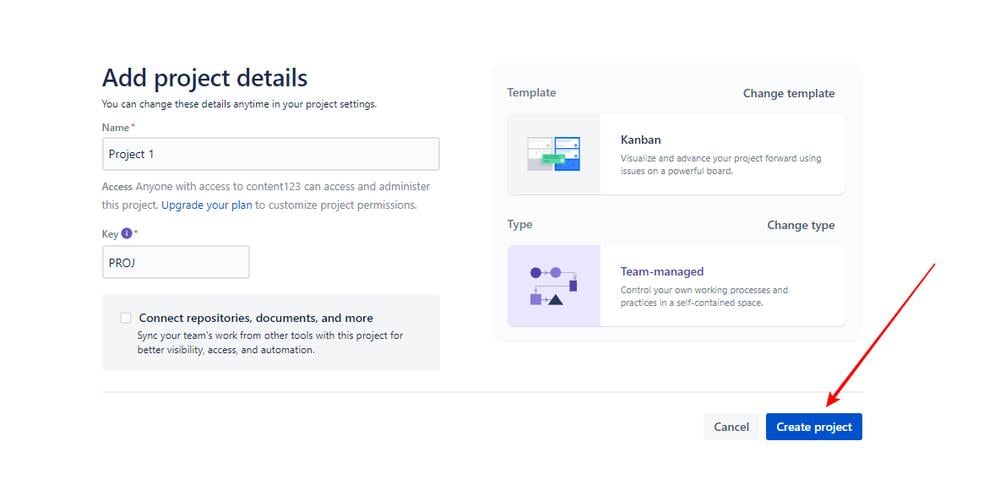
Jira will automatically generate a project key at this stage. The person that created the project is automatically set as the project lead.
You can change the project lead and project key by navigating to Project Settings in the sidebar.
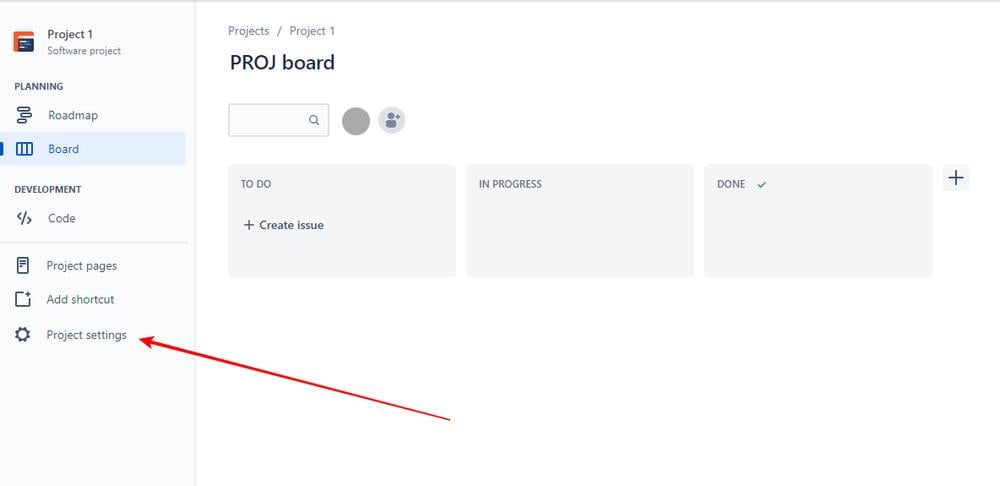
Then select Details. Here you can:
-
change the project name and key
-
choose a category for the project
-
select the project lead
-
and assign it to the relevant team member
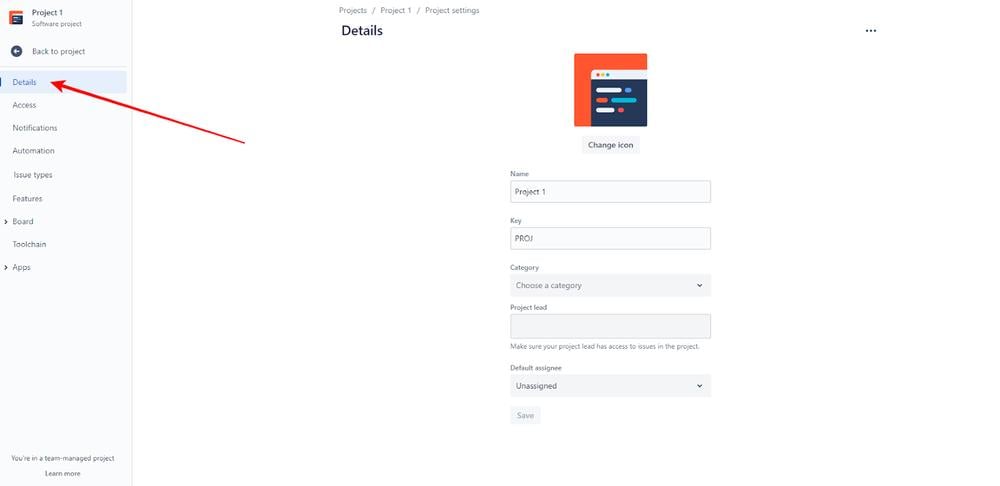
Creating Shared Configuration Projects
When learning how to create a project in Jira, it's important to understand that you can create different projects with a shared configuration. This is only possible for Jira admins to do.
If a project in Jira shares configurations, then it shares the following with another project:
-
Workflows
-
Permissions
-
Issue types
-
Fields
-
Notifications
-
Screens
If you change one of these elements within one project, then any other projects with the same configuration will adjust to the same change.
To create a project with shared configurations, follow all of the steps above up to step 4. Make sure that you choose a company-managed project.
Then, before creating and finalizing the project, do the following:
-
After naming the project, select the Share settings with an existing project tickbox
-
Click on the Choose Project dropdown menu and select the project that you want this new project to share configurations with
-
Now you can select Create and the new configured project will be set up
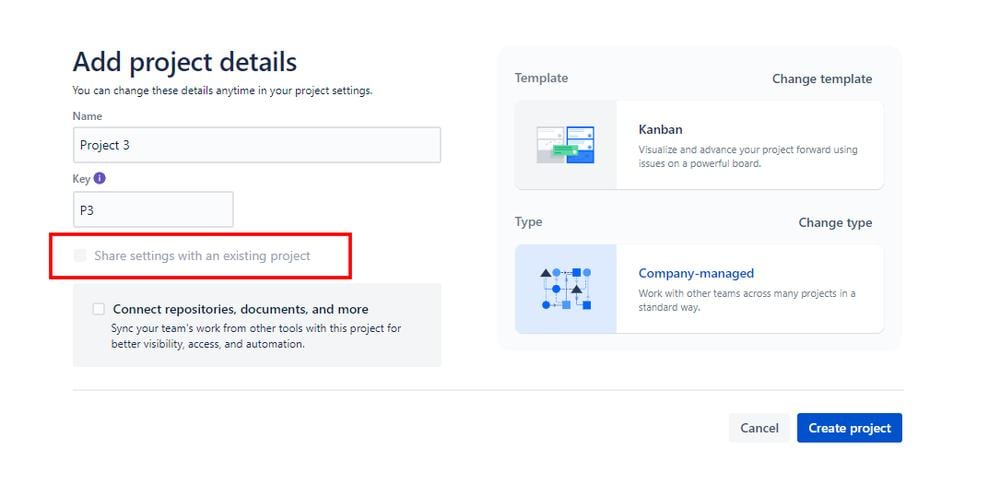
Note that this feature is not available on the free version of Jira.
Conclusion
Knowing how to create a project in Jira is simple, although there is a lot that can go into each project. It's important that you understand the different project types and templates available to make sure that your project is perfectly configured for the specific development you're working on.
Once you understand how to create a project in Jira, it will help your team to stay a lot more organized and manage work more efficiently.
You May Like
Maximizing Efficiency with Jira Service Management: A Comprehensive Guide to Streamlining Operations
In today's hypercompetitive landscape, operational efficiency isn't just a goal—it's a survival imperative. Teams across IT, customer support, and DevOps are turning to Jira Service Management (JSM) as a strategic ally to eliminate bottlenecks, automate workflows, and deliver exceptional service.
Maximizing Efficiency: Recommended Project Management Software for Streamlined Workflow
In fast-paced work environment, teams are drowning in deadlines, cross-functional dependencies, and ever-shifting priorities. The right project management (PM) software can mean the difference between chaotic workflows and streamlined efficiency.
Optimizing IT & Business Service Delivery: The Practices for Jira Service Management
Jira Service Management (JSM) has become a cornerstone for modern service teams, enabling IT, customer support, HR, facilities, and other business functions to deliver exceptional service efficiently.
Jira vs. Trello vs. ClickUp: Which Project Management Tool Wins?
Choosing the right project management tool can transform your team's productivity. Jira, Trello, and ClickUp are giants in this space, but they cater to very different needs. We try to break down their strengths, weaknesses, and ideal users to find your "winner".
Jira Workflow Hacks: Designing Custom Statuses for Complex Projects
Jira, its true power unfolds when teams move beyond default workflows to design custom statuses tailored to the unique demands of complex projects. we explore actionable strategies and hacks to transform your Jira workflows.